Adobe Audition CC
- Ines Martins
- Mar 19, 2017
- 2 min read
Adobe Audition CC- How to work?
1. Create content by selecting a new project, the file it will be saved to and click "record" (if recording in the computer);
2. Edit your recording by selecting a starting point: click your mouse at the point you wish the edited portion to start. Drag the mouse (with the left button still held down) to the point where you'd like to stop editing;
This area should be highlighted, double click on the area to edit it;
Press the space bar to play the clip. Use your mouse to narrow down the clip you wish to edit;
You may delete out unnatural breaths, extraneous noise or mistakes by highlighting them in the waveform and hitting "delete".
3. Add your recording: you may insert spaces or other files into your recording;
Position your cursor at the point in the recording you wish to insert another life;
Click on "insert" and "audio" to select the life you wish to insert (it always wise to edit this clip prior to inserting it into your new life);
4. Adjust the pitch of your audio clip: click on "time and pitch" and "stretch" to increase or decrease the pitch of your recording, but leave the same length;
5. Lengthen or shorten your audio clip by clicking the left mouse button and the shift button at the same time with the cursor placed at the end of your clip: to extend it, drag the mouse to the left;
6. Create an echo effect with your clip: select "delay and echo" effect. This will cause your clip to sound like an echo from a canyon or mountain, you can alter the echo effect by adjusting various settings within this mode.







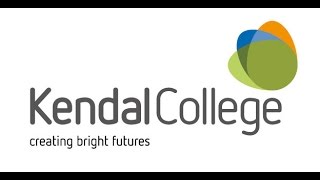




Comments