Converting Audio to Animation- Experimental
- Ines Martins
- Feb 7, 2017
- 2 min read
Today in our class, we did a tutorial in After Effects where we used audio as base to do an animation. (https://www.youtube.com/watch?v=NhPOvd7n1nQ&index=2&list=PLhN2y0enRk5ICifP0waFZdAwcqnQxI55o)
We divided the video in 3 parts:
First we did we applied audio keyframes to create an animation:
For start we import the audio into the project area (we used "Flat Beat" from Mr. Oizo);
Then we create a new composition (HDTV 1080 25- 30 seconds);
We grab the audio and put in the timeline;
We start by click the arrow in "audio" and then in "Waveform". Like that is going to appear in the screen and it's easier to work;
To add some keyframes we go to Animation > Keyframe Assistant > Convert Audio to Keyframes;
This step create a new layer called Audio Amplitude. Open up Effects and delete Left & Right Channels;
Now we can write what we want in the animation (I wrote Mr.Oizo) and for that we click in the Type Tool (Impact-117px) and write;
In the work area, in the text we can change the scale to the beat, that means that the phrase that we wrote is going to move with the beat;
For that we hold Alt > Click in the Stopwatch before Scale;
Then we left click in the Pick Whip and drag to when says Slider in Audio Amplitude;
If we preview the video we can see already something is happening;
To make the letters bigger we click in Slide > Graph Editor;
Then we select all of the keyframes holding shift and move all up to 100 or a little more than 100;
Out from the Graph Editor we can preview again and we can see if we are happy with the result, so we do Right Click > Preview > Play Current Preview;
If you are happy we the result, you can export and pass for the second part of the tutorial.
In the second part of the video we are going to "burst" the words:
First we need to delete the text we did before, after saving and exporting;
We create a new composition, and write something again (this time I write Flat Beat);
Next we select Comp 2 and put inside Comp 1;
Then we go to Effects > Generate > CC Light Burst.
In the third part of the video we adjust the video speed with audio:
1. Clean the project area;
2. Put in the project area the music that you used before and the video with the ink (I used this video from youtube: https://www.youtube.com/watch?v=k_okcNVZqqI&t=7s);
3. Put both of the docs in the work area;
4. Then go to Animation > Keyframe Assistant >
5.







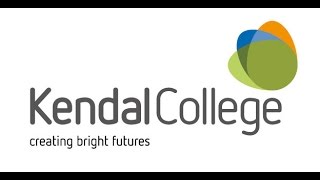




Comments