Multicam Editing in Premiere
- Ines Martins
- Jan 9, 2017
- 1 min read
Today, with a help of a tutorial, I edited a multicam video in Premiere, where it's way easier to edited because has different tools that make most everything do by himself.
First this is my video, in this case the way that I decided to edited the video. Of course that is not perfect and was my first time trying but with time I would be perfecting my skills.
The thing that I felt that was easy in this project is that with a simple click of a button all 4 videos can be synchronize; also that with the keyboard it's easier that cut yourself with the mouse and put everything in place.
The "bad" part, and it's bad because I need to get used to is that between the 4 cameras angles we edited with the numbers "1,2,3 and 4" in the keyboard and sometimes I got other view and not what I wanted to at that time but you always can go back and editing again that part.
Now for the tutorial:
1. Open the Premiere CC;
2. Import the videos (File > Import > Select all the videos > Open);
3. Select all 4 videos > Right Click in the mouse > Create Multi-Camera Source Sequence...> Audio > Ok;
4. Drag the multicam videos into the Sequence;
5. Click in the "+" button > Drag both Multi-Camera Record & Multi-Camera View;
6. Click Space Bar to start editing;
7. Choose between 1,2,3 or 4 button in the keyboard and that way is going to change the view for the final video;
8. In the end don't forget to export and save.







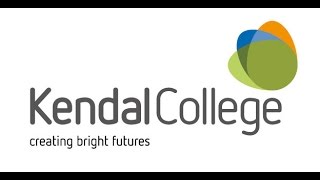




Comments