How To Guide- Layar
- Ines Martins
- Feb 28, 2017
- 3 min read
What is Layar?
Layar is the first mobile augmented reality browsers. This app can be downloaded for iOS and Android.

With layar creator, you can upload images of your gretting cord, flyer package or any other item to instantly create a personalized Augmented Reality (AR) experience (JPEG/PNG/PDF/ZIP).
For this work I had some ideas around the music theme; first I wanted to do a poster for the band that worked with me and my group in the music video project, but since the band don't have a lot of photos in the internet was difficult, because most of the photos where to small or to "pixel", what make the quality in the end would be inferior.
The next options was doing a poster about a band that I liked or doing like a poster for Fender, and put some tutorials how to play the guitar and bass.
The last idea that I had was doing about a series, in this case a series that I never watched but everyone seems to loved. The series that I choose was "Stranger Things" from Netflix, and now that announced for their second season in Halloween I though that would be a good idea.
This was some posters that I got inspired to do something in mine:




This was my first attempt to do a poster. I didn't liked that much so I tried to do something
different.

This was my second attempt. For this attempt I change a lot of things of place: first from the other poster I changed the size of the images, the place where I put the text, the space for the video, I put a little layar phone on the top left (there's where you can scan with your phone).
My last attempt was exactly the same as the second attempt but I put other image on top because I though that the space that I put for the video, without the black space that I put in the beginning.

For doing this poster I used Photoshop, first I created a black background, second I imported all the photos and start to change the size of the bigger picture. The normal size was the one who was in the poster #1, and I wanted something big to look more dramatic; second I put the text, that is all pictures from google with a transparent background; I put the little layar phone in top left to be easy to people see and scan with their phone.
I saved the poster and next step was putting in the layar website.
"How to" Guide:
1. You have to create a "New Campaign";
2. Then you give a title to your campaign and what type of campaign is. Click create campaign;
3. Now you have to put your poster into the square in the screen;
4. In that stage you can started adding what you wanted, like video, social media, how to, etc... ;
5. Before clicking in "publish" (if you're going to publish your poster), you can test with the layar app;
6. For that, first, you need to download the Layar app;

7. Now that you have the layar app you need to find this symbol
, and scan the page;
8. Then you can watch the video that you put in your poster or any social media that is around.







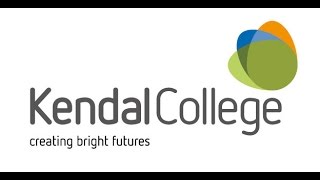




Comments